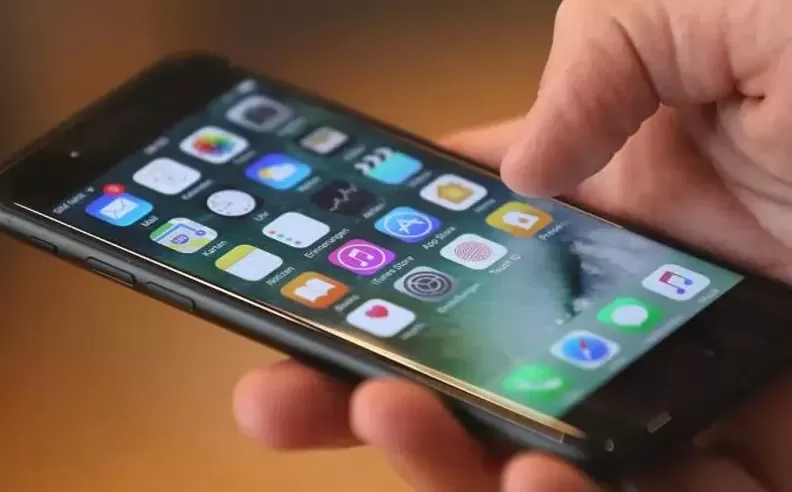While the iPhone remains one of the smoothest smartphones on the market, a few default settings and features can make daily use slightly annoying. Frequent notifications, unnecessary alerts, and auto settings can sometimes disrupt a seamless experience. Here’s a quick guide with five smart tweaks that help make the iPhone more comfortable and tailored to your lifestyle.
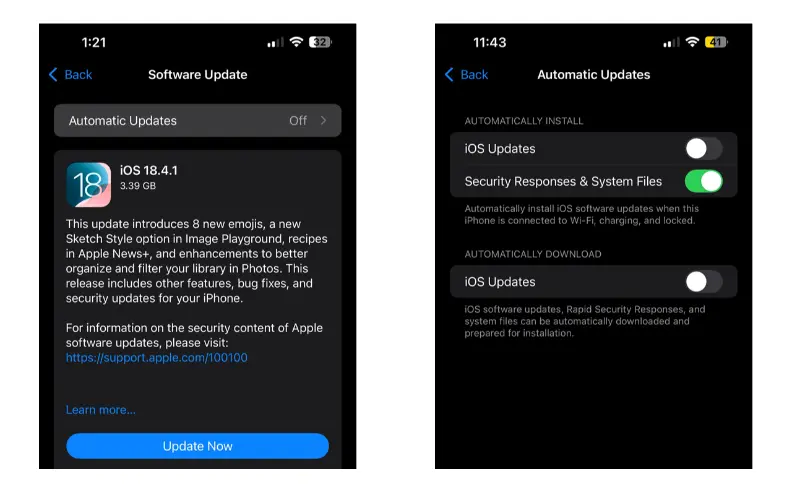
Frequent update prompts can break the user flow and cause unnecessary distractions. To stop them, go to Settings > General > Software Update and turn off Automatic Updates. This way, the phone won’t bombard you with update reminders, while you still retain full control to check for updates manually whenever convenient.

For tasks like cooking, note-taking, or meetings, keeping the screen on is essential. You can adjust this easily by going to Settings > Display & Brightness > Auto-Lock, and choosing a longer time or selecting "Never." This small change ensures that the device stays active when you need it the most.
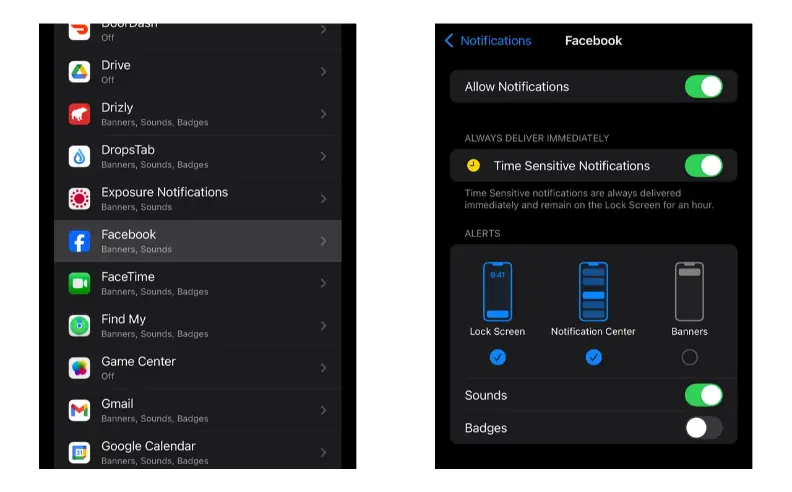
Random notifications can flood the screen and distract from important updates. By accessing Settings > Notifications, you can control each app individually disabling Lock Screen alerts, turning off pop-up banners, or hiding badge counts. The goal is to keep only the critical notifications, like messages and travel updates, and silence the rest.
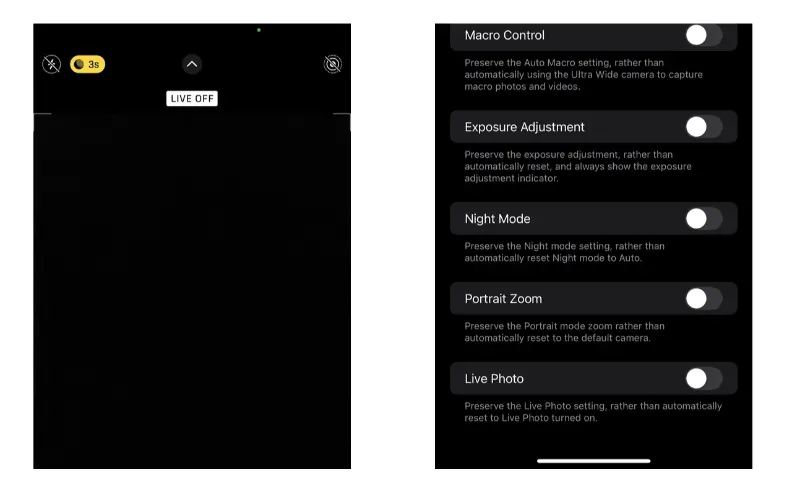
Live Photos automatically records a few seconds of video with every picture, taking up extra memory without always adding value. To disable it, simply turn off the Live Photo option in the Camera app and lock that setting under Settings > Camera > Preserve Settings. This ensures that every shot remains a classic still photo unless you choose otherwise.
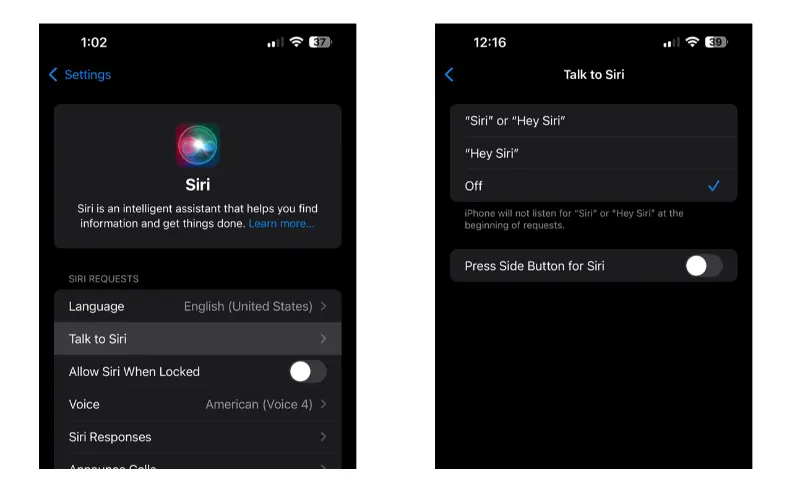
Although Siri can be helpful, accidental activation can sometimes interrupt tasks, especially for users who rarely rely on it. You can disable Siri by going to Settings > Siri & Search and turning off "Listen for Siri" and "Press Side Button for Siri." This adjustment protects your privacy and prevents unnecessary interruptions during daily use.

Started my career in Automotive Journalism in 2015. Even though I'm a pharmacist, hanging around cars all the time has created a passion for the automotive industry since day 1.